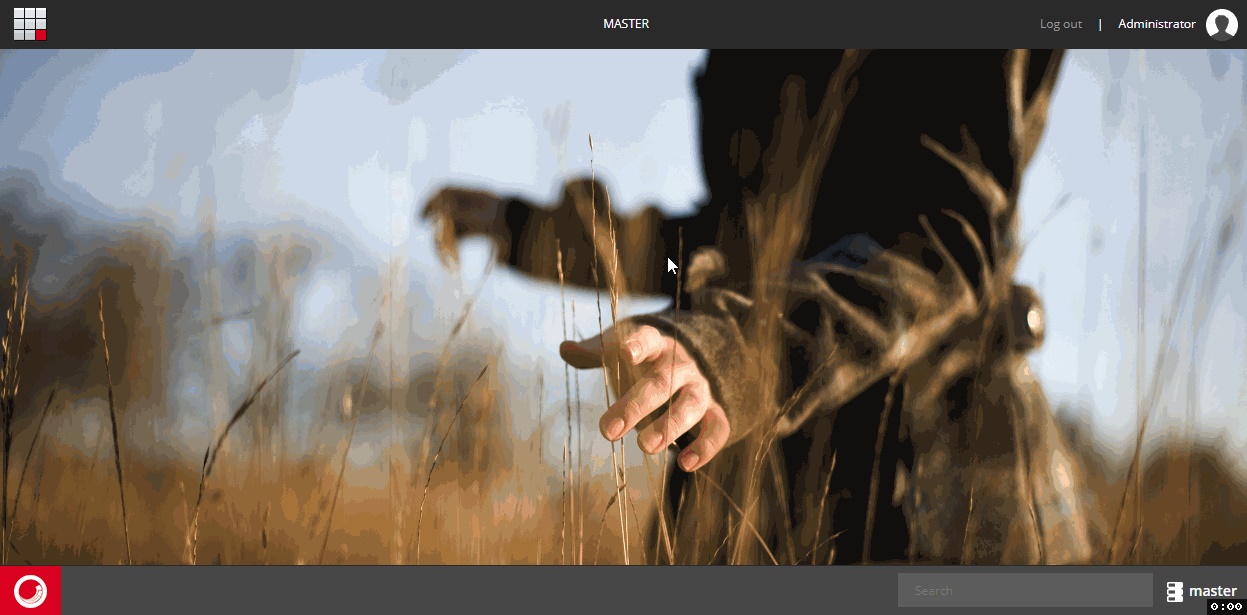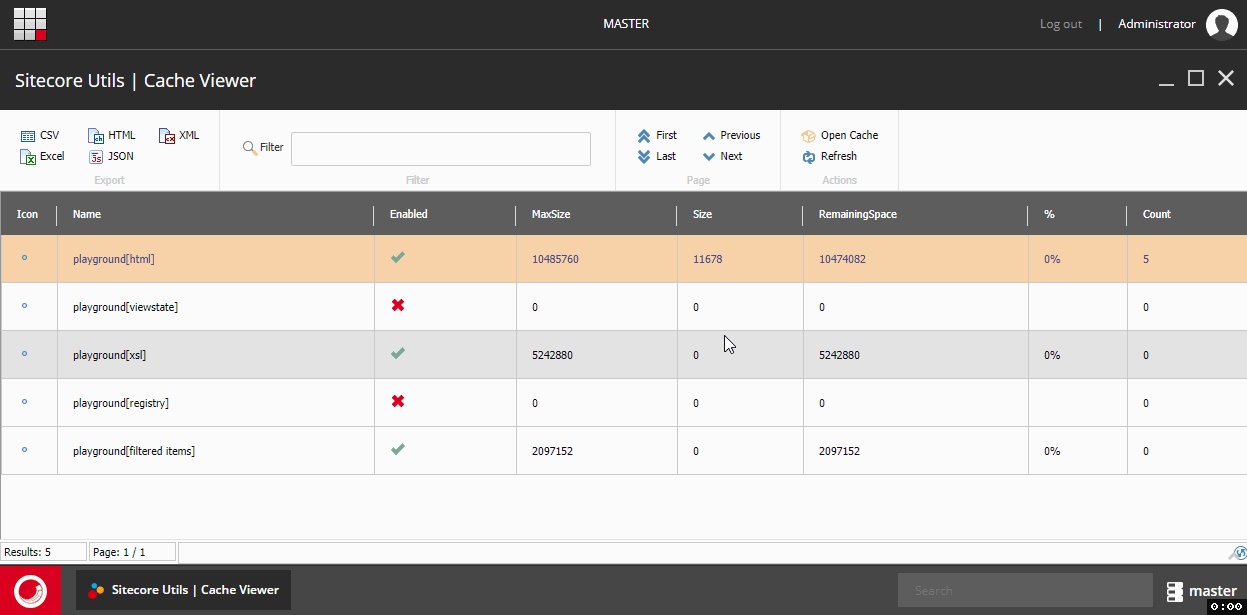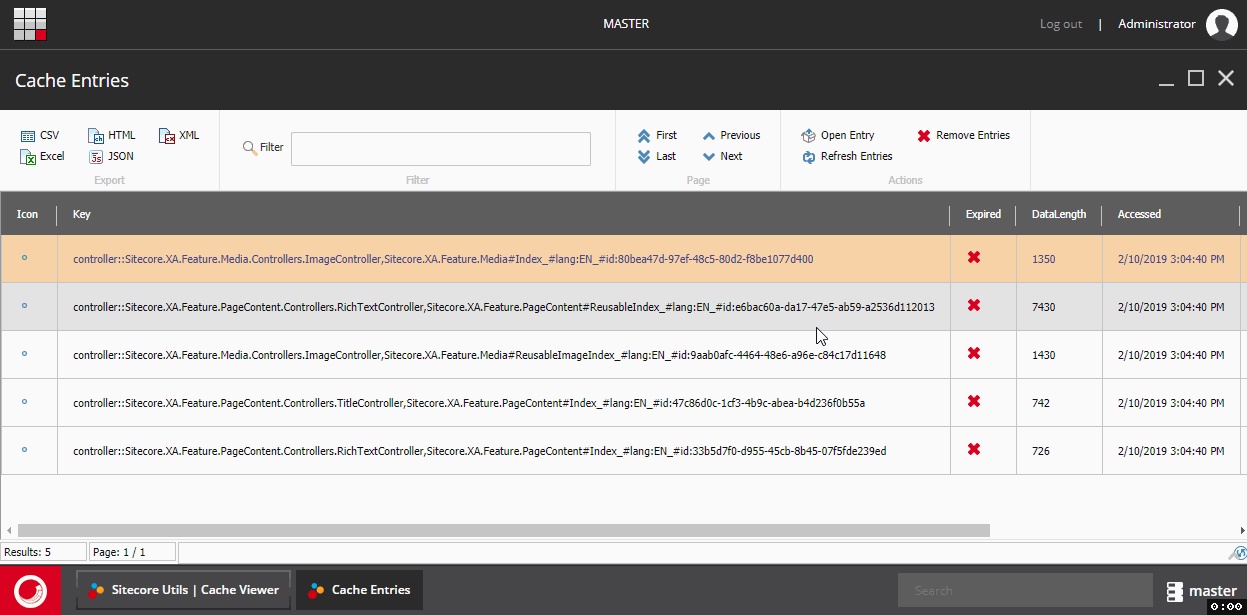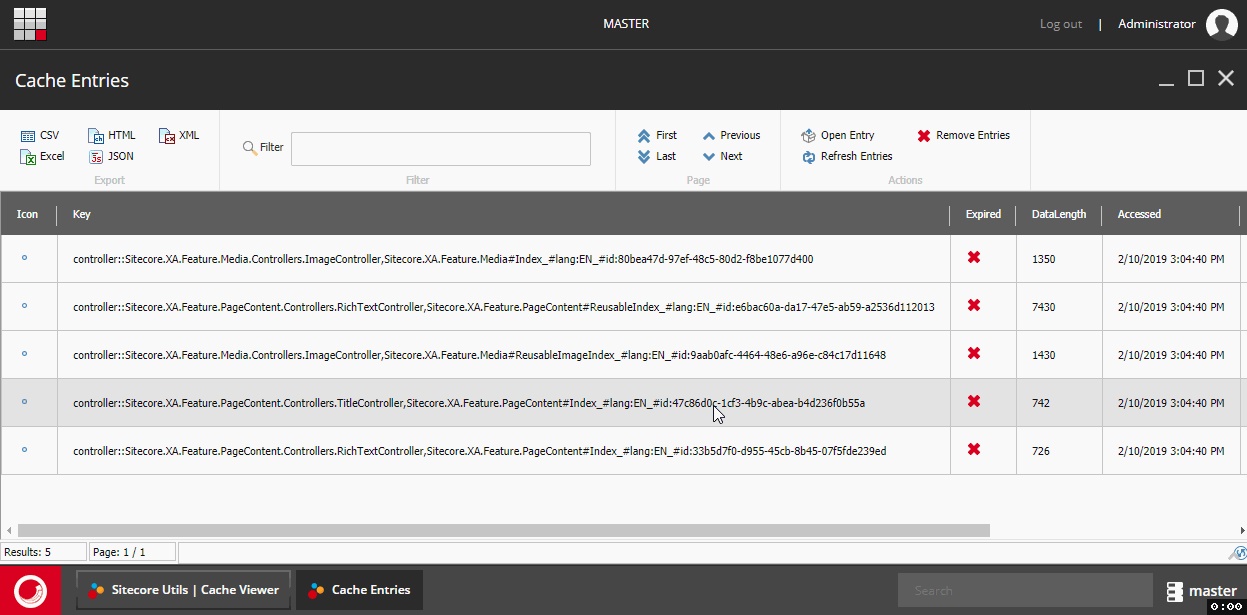Another Sitecore Utility! This one lets you view what is currently inside Sitecore caches. You can also remove selected entries or clean whole content.
TL;DR
Package: Sitecore Utilities: Cache Viewer.zip
Demo: See quick presentation of all features.
Prerequisites
To run this utility you will need:
Features
Run Cache Viewer
You can run CacheViewer in two ways:
- Powershell Extensions Toolbox
- code
1
2
Import-Function Show-CacheViewer
Show-CacheViewer
Refresh all caches
Once you open CacheViewer you don’t have to reopen it to see changes.
Just press Refresh button and view will update.

Open single cache
If you want to inspect a particular cache:
- find it on the list
- select it by clicking on it
- press Open Cache button.
Refresh cache entries
Once you open entry view you don’t have to reopen it to see updates.
Just press Refresh button and view will update.
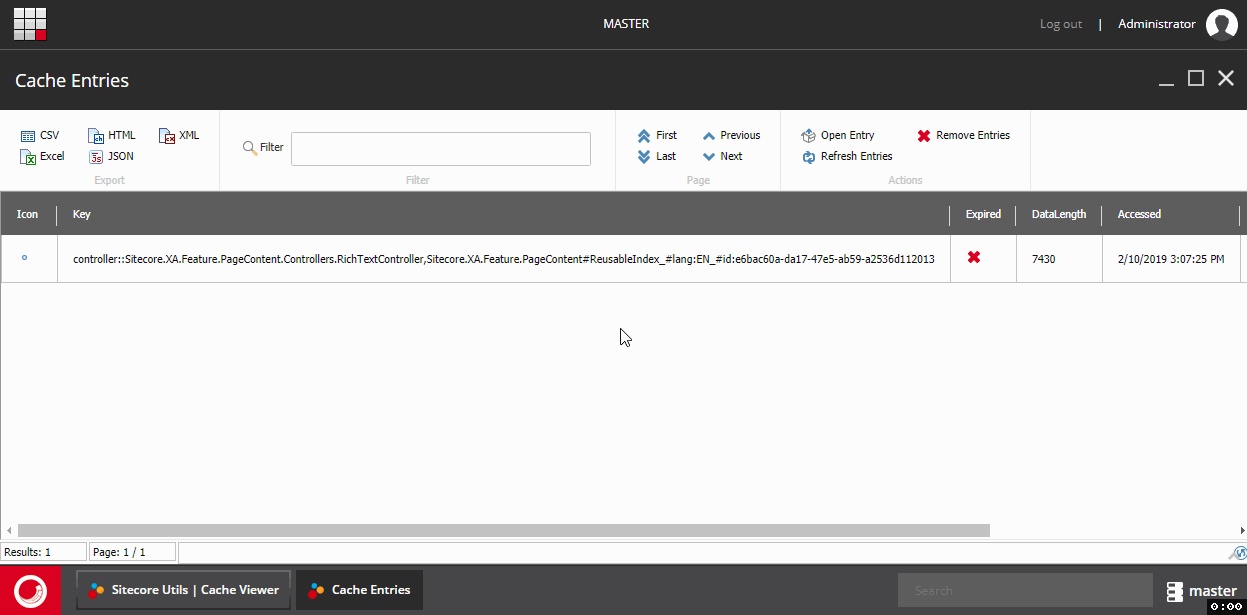
Remove cache entries
You can remove cache entries by selecting it and pressing Remove Entries button from the ribbon.
If none of the cache entries will be selected you will be asked if you want to remove all of them.
Open cache entry
There is an ability to inspect particular cache entry.
You can see it in two modes:
- formatted (useful while inspecting HTML caches)
- raw
Bear in mind that if you open HTML cache in formatted mode it will not look 1:1 as it looks on a page (missing styles)
Installation
Download package from here: Sitecore.Utilities.Feature.CacheViewer-1.0.zip
This is standard Sitecore package.
Summary
This utility is a part of Sitecore.Utilities.
If you need more stuff like this one go to Sitecore.Utilities modules section and see what’s there.